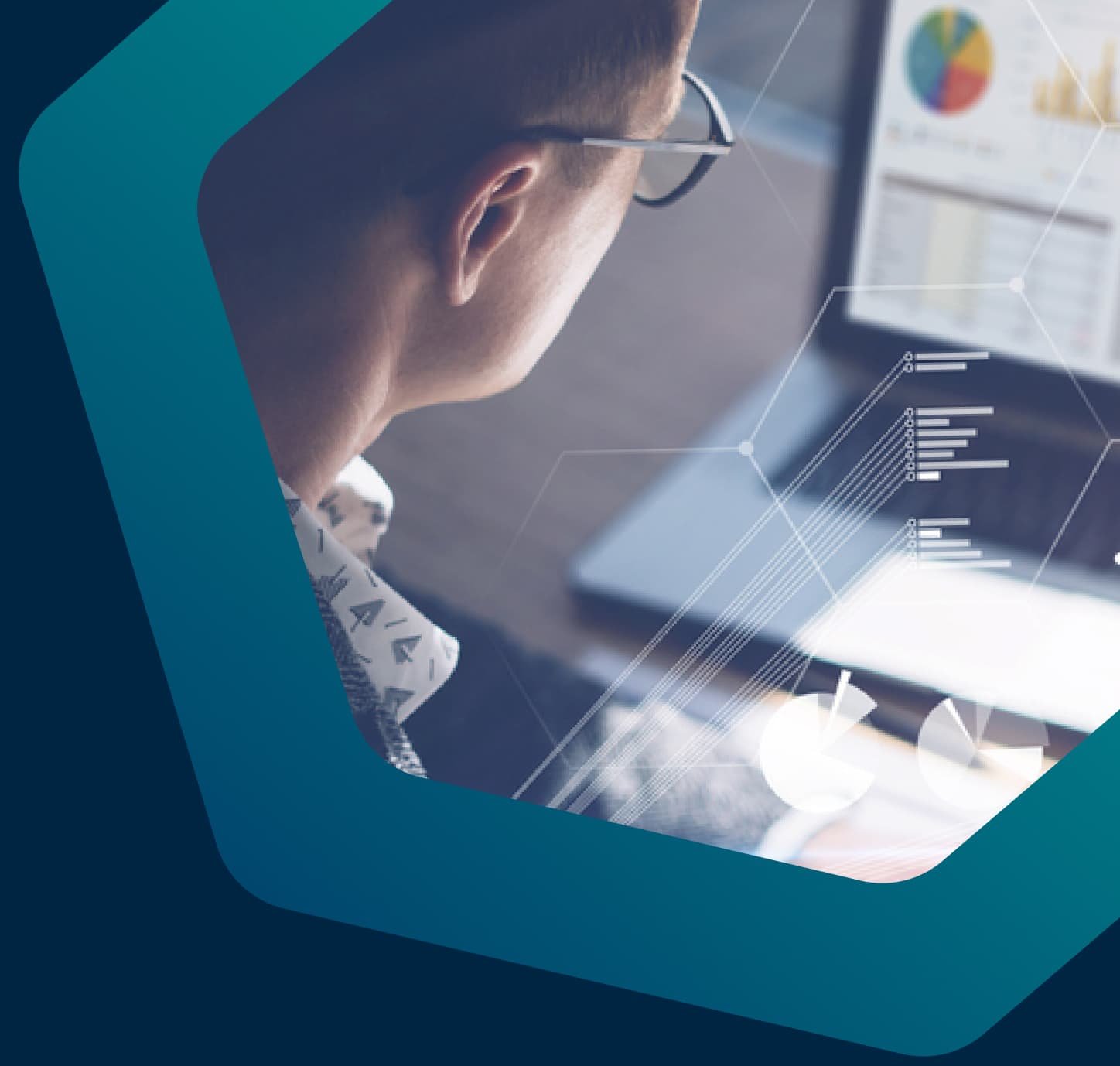Asigra App on TrueNAS
Thank you for installing the Asigra app on TrueNAS and starting the registration process.

Experience True Backup Freedom
Asigra teamed up with iXsystems to offer Asigra’s app to the multitude of TrueNAS users. The Asigra app is easy to install and manage. The Asigra DS-System repository software runs natively on TrueNAS – which frees up resources by not requiring an external host to run the backup software. If you’re already using TrueNAS, it is a no-brainer to install and test it out.
For more information on the Asigra app on TrueNAS SCALE, visit the iXsystems website.

Offer to TrueNAS SCALE Users
As a TrueNAS SCALE user, you can back up and restore the following at no charge:
-
10 Physical Machines
-
10 Virtual Machines
-
10 Cloud User Accounts
-
10 VM Replication
-
Unlimited Storage License*
This offer is limited to one deployment per customer or reselling partner.* Backup storage is limited to the size of your TrueNAS appliance.
User Documentation
For detailed information on how to use the Asigra software, refer to the following documentation:
Client Software Installation Guide
How to install the DS-Client software
DS-System User Guide
How to use the DS-System
DS-Client User Guide
How to use the DS-Client